How can I share a file or folder with other users?
For any questions, contact . Thanks for your continuous support to Onebox!
Onebox enables you to share files or folders with other users.There are two methods available:
- Link
Create a link for a file or folder, and then send the link to your friends or colleagues. Your friends or colleagues can open the link in a browser and download the file or folder.
- Share
Create a share for a file or folder to share with other Onebox users. Changes in the shared data are automatically synchronized to other users.
Using a Link
- Website
- Log in to the Onebox website.
- Hover the cursor over the file or folder and click
 .
.

Alternatively, you can use the following method to open the Share Link window.
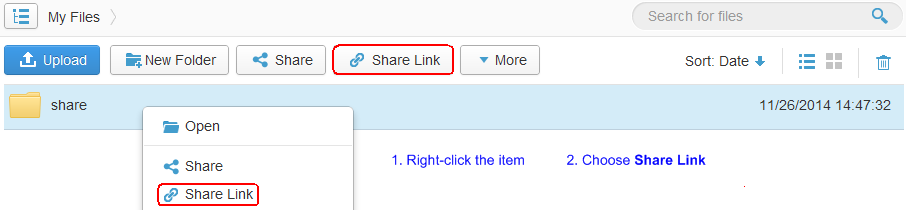
- Click Modify to the right of Access control, set a value to both Extraction code and Validity period, and click Save.
The extraction code is the password used by a user to view the link.
By default, there is no extraction code in the system, and the link is valid permanently. - Enter the recipients and click Send.
Alternatively, you can copy the link and the extraction code to notepad. You can then send the link and the extraction code in notepad to other recipients using other methods.
- Windows
- Right-click the tray icon of Onebox Sync Client and choose Open Sync Folder from the shortcut menu.
- Right-click the file or folder and choose Onebox > Share Link.
- Click Modify to the right of Access control, set a value to both Extraction code and Validity period, and click Save.
The extraction code is the password used by a user to view the link.
By default, there is no extraction code in the system, and the link is valid permanently. - Copy the link and the extraction code, and send them to the recipients.
Using Share
- Website
- Log in to the Onebox website.
- Hover the cursor over the file or folder and click
 on the right.
on the right.

Alternatively, you can use the following method to open the Share window.
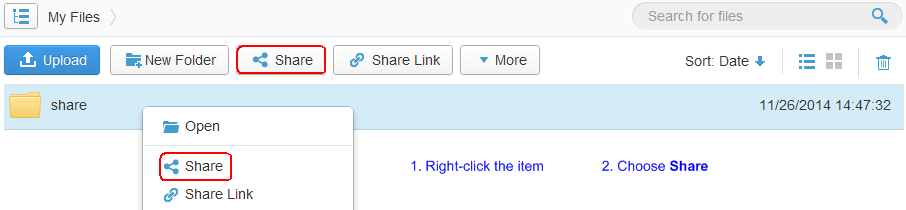
- Enter a recipient's information and click Invite.
If the invitation is successful, the folder turns
 and becomes a shared folder.
and becomes a shared folder.
- Windows
- Right-click the tray icon of Onebox Sync Client and choose Open Sync Folder from the shortcut menu.
- Right-click the file or folder and choose Onebox > Share.
- Enter a recipient's information and click Invite.